How To Register On CarePlug
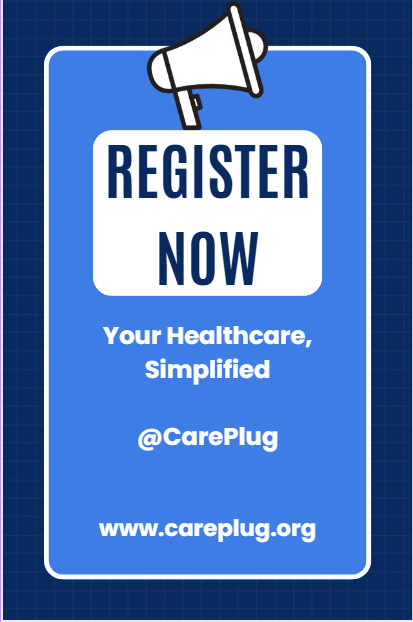
Getting started with CarePlug is easy! Follow these simple steps to create your account and prepare for your virtual consultations. Here’s a step-by-step guide to help you register:
Step 1: Visit the CarePlug Website
- Open your web browser and go to www.careplug.org.
- Once the website is open, look for the Menu Button (usually represented by three horizontal lines) in the corner of the page.
Step 2: Click on the Menu Button
- Click the Menu Button to open the sidebar menu.
- Scroll down the menu to the bottom, where you will see the Sign Up button.
Step 3: Sign Up
- Click on the Sign Up button. This will direct you to the registration page.
- You will be asked to enter the following details:
- First Name: Enter your full first name.
- Last Name: Enter your full last name.
- Date of Birth (DOB): Click on the calendar to select your date of birth. To select the year, click on the year dropdown to scroll and choose your birth year.
- ID Number: Enter your ID number (include both numbers and letters). Do not include dashes or spaces in the ID number.
- Email Address: Enter your email address carefully. Make sure there are no spaces at the end of the email address.
- Agree to Terms and Conditions: Read through the Terms and Conditions and Privacy Policy. After reviewing them, check the box to confirm that you agree to them.
- Click on Sign Up to complete the registration process.
Step 4: Confirm Your Email Address
- After you’ve completed the registration, CarePlug will send you an email with a One-Time Password (OTP).
- Check your inbox for the email and enter the OTP to confirm your email address.
- Once confirmed, you’ll be directed back to your CarePlug account.
Step 5: Update Your Medical History
- After confirming your email, you will be prompted to update your medical history.
- In this section, you’ll be asked to provide important information that helps your doctor understand your health background. The sections you’ll need to fill in include:
- Medical History: Tick the conditions you have been diagnosed with in the past.
- Surgical History: Include any past surgeries you’ve had.
- Family History: Note any significant health conditions that run in your family.
- Allergies: List any allergies you have, such as medication or environmental allergies.
- Social History: Include any relevant lifestyle factors, such as smoking or alcohol use.
Why This Information Matters: The doctor who will be seeing you will use this information to better understand your health history, which will be verified during your consultation. Providing accurate information helps ensure you receive the best care possible.
Step 6: Finalize Your Registration
- After entering your medical history, click Save to complete your registration.
- Now, your account is ready, and you can book virtual consultations with doctors through CarePlug!
What’s Next?
- After registering and updating your medical history, you can begin booking consultations with healthcare providers on CarePlug.
- You will also be able to access your health records, track vitals, and much more through your personal CarePlug portal.
Important Notes:
- Email Confirmation: Your registration will not be complete until you confirm your email address with the OTP.
- Accurate Information: Always ensure that the details you enter (like your ID number, email, and medical history) are accurate. This will help your doctor provide the best care possible.
- Security: CarePlug keeps all your information secure. Only you and your healthcare provider will have access to your personal data.
Final Thoughts:
By following these simple steps, you'll be able to create your CarePlug account, update your medical history, and prepare for your virtual consultations. CarePlug is here to help you manage your health most easily and conveniently possible. If you need any assistance during the registration process, don’t hesitate to contact our support team.